- Open the Settings app
- Tap Passwords & Accounts
- Tap Exchange
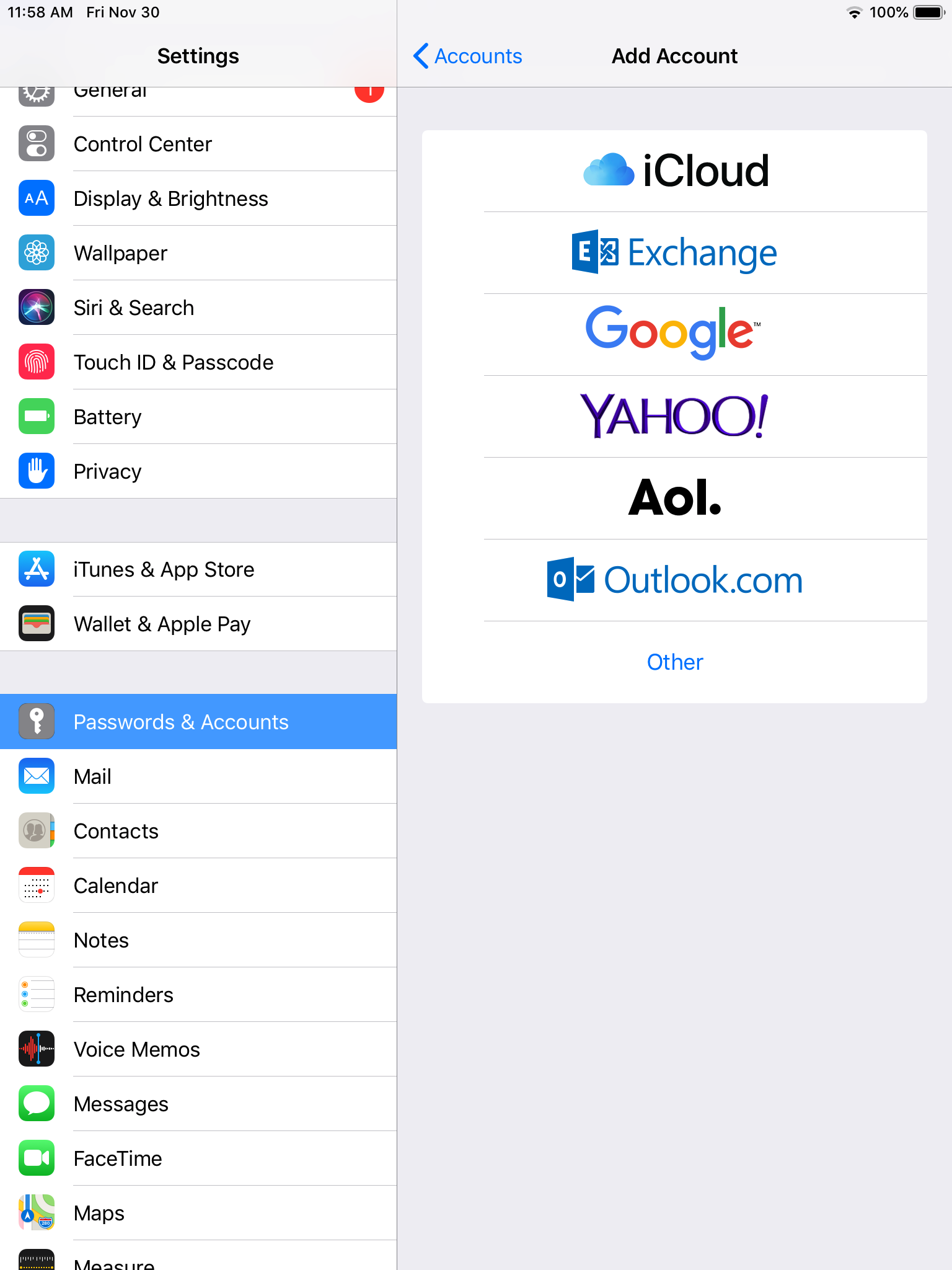
- Enter your Email address and an account Description
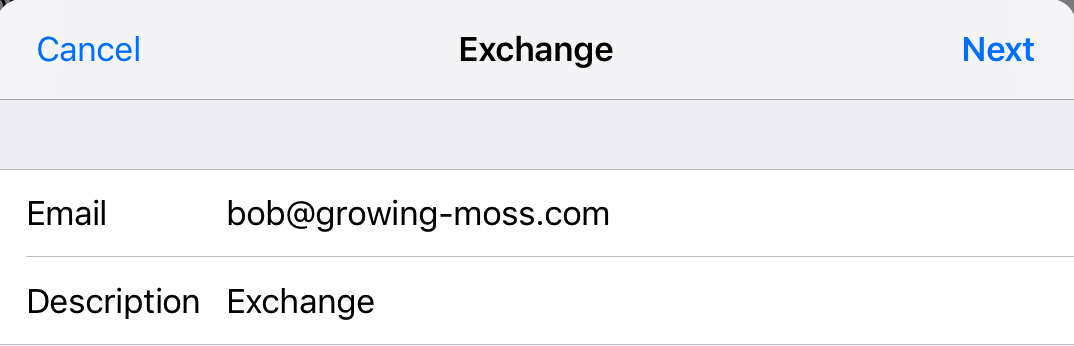
- Tap Next
- Tap Configure Manually
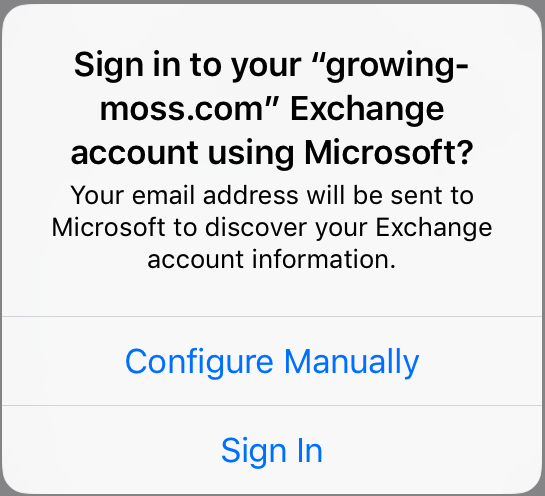
- Enter your email account password
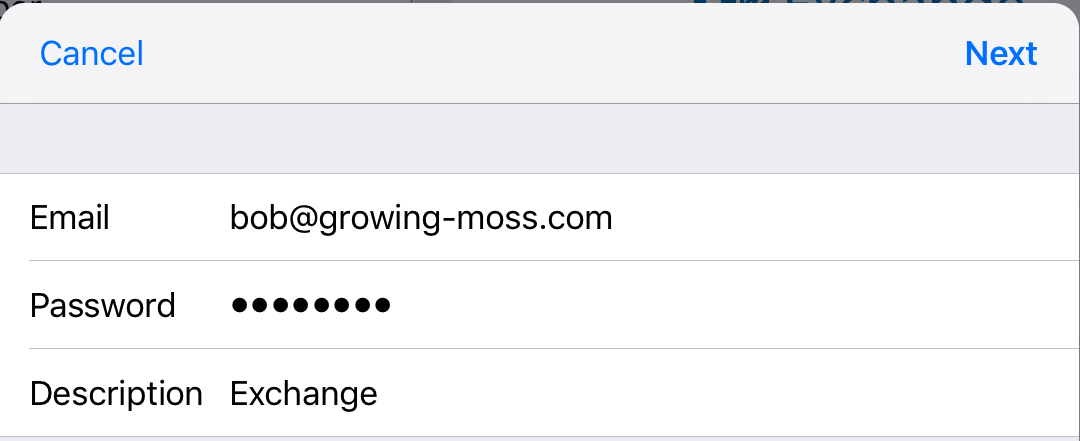
- Tap Next
- The device should say Verifying.
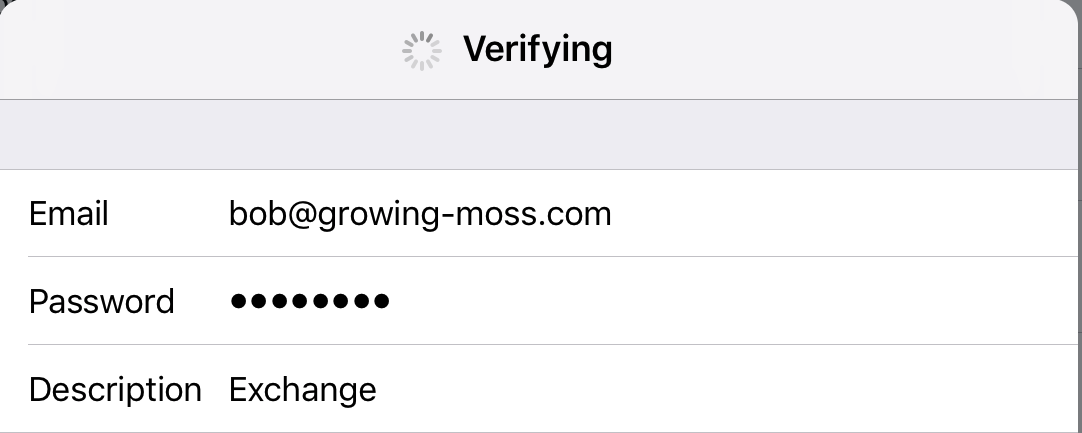
- You may receive a warning about a certificate, if so, tap Continue
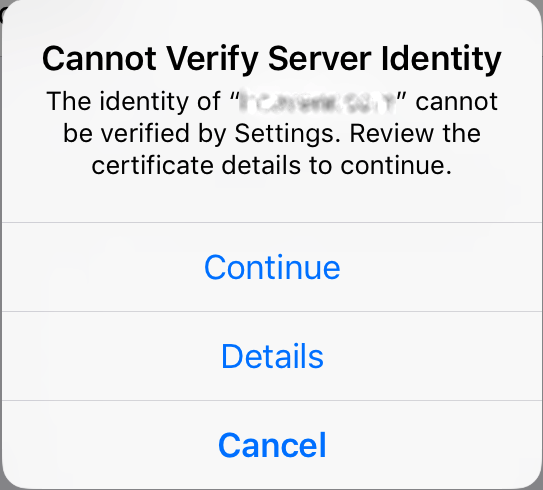
- Enter your email address in the Username field
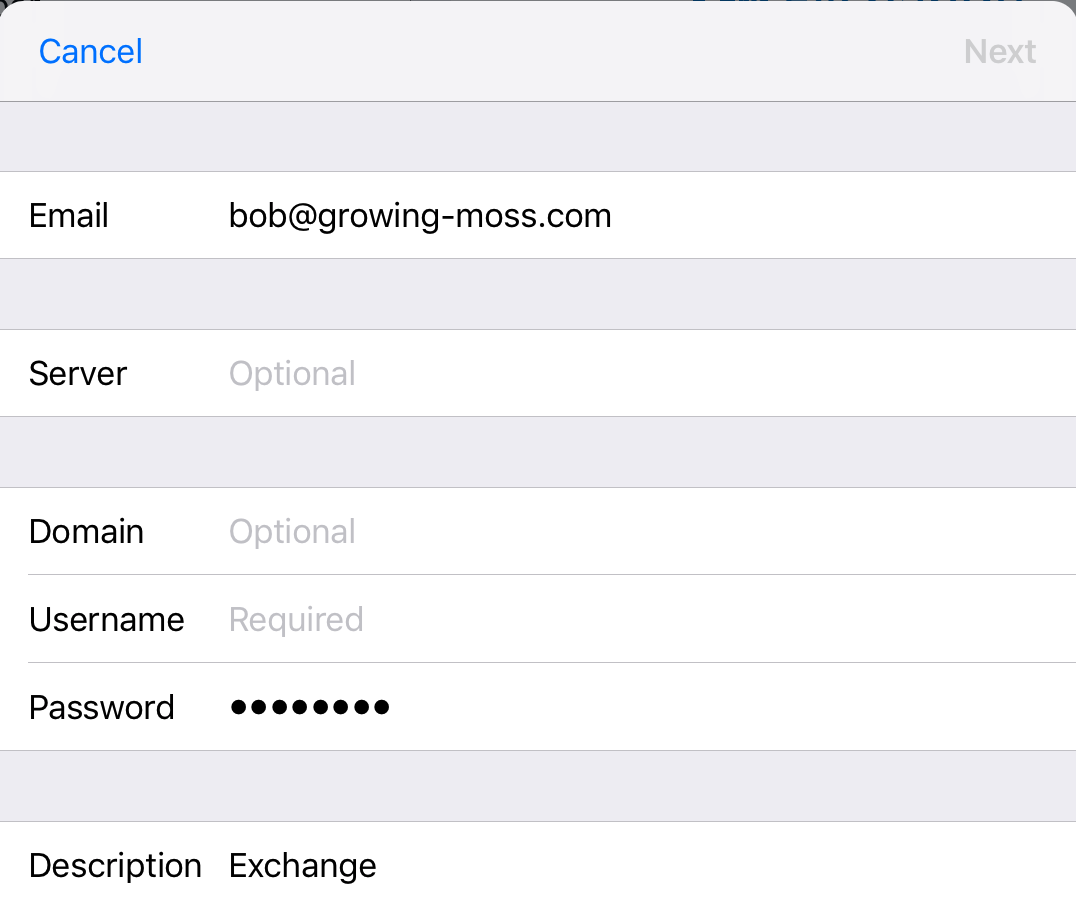
- Tap Next
- The device should say Verifying
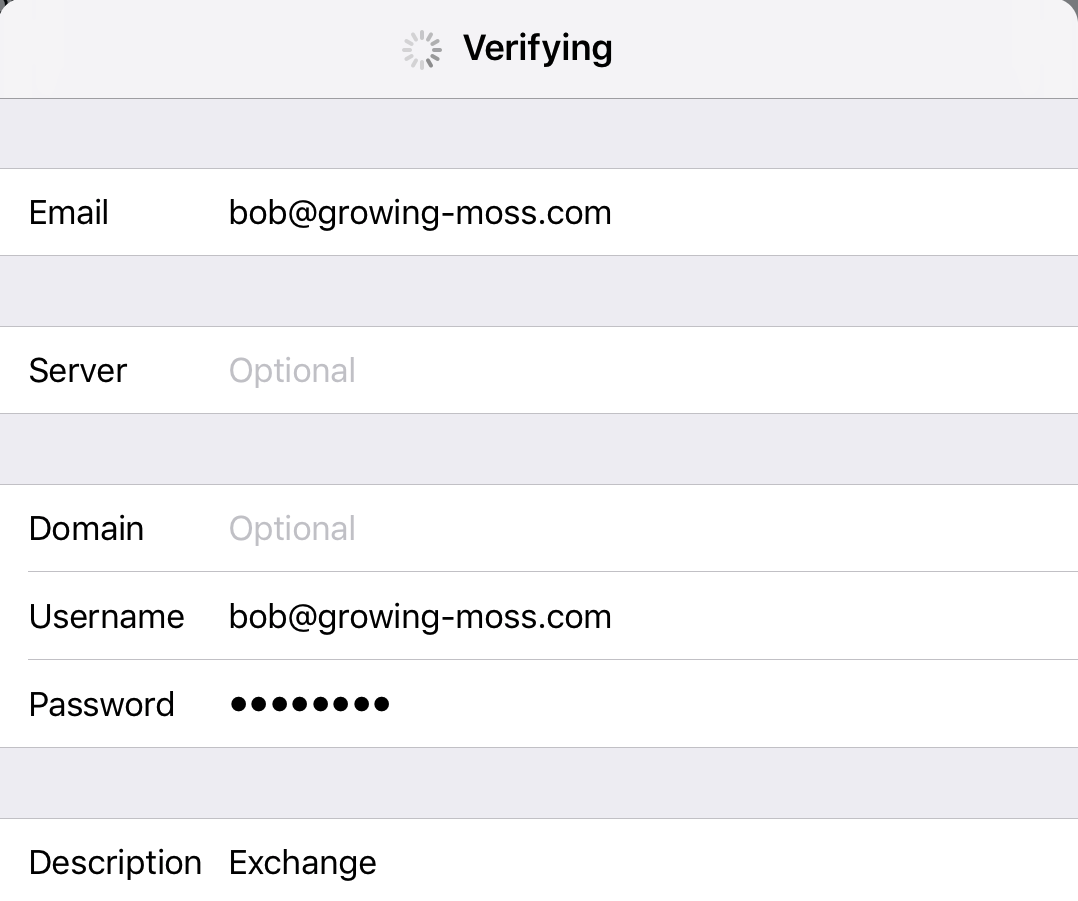
- Enter the Server: webmail.MGCLD.com (capitals are for clarity)
NOTE:Domain should be empty (it may say "Optional" in grey).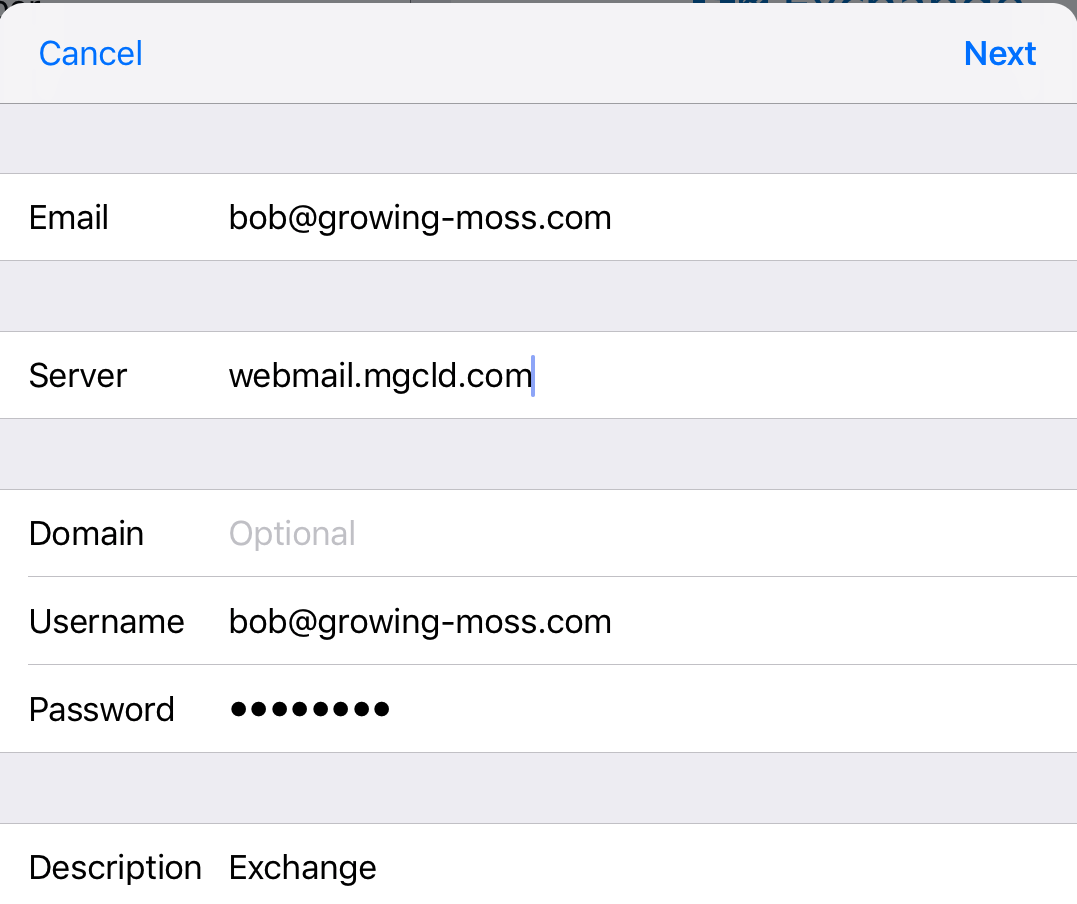
- Tap Next
- You should see all checkmarks briefly and then see a list of functions (Mail, Contacts, etc.). The default is for all to be On (green). If you do not want to synchronize some data, you can turn the function off.

- Tap Save
NOTE: If you're prompted to create a passcode, tap Continue and type a numeric passcode. If you're prompted and don't set up a passcode, you can't view this account on your device. You can also set up a passcode later in your settings
Not working?
- Make sure you entered your email and password correctly and try again. You can test this by logging into your email account in a browser by going to https://webmail.mgcld.com
Comments
0 comments
Please sign in to leave a comment.