To add an Exchange email account to your mobile device using the Microsoft Outlook mobile app follow these instructions.
iPhone:
- Open the Outlook app on your mobile device.
- If this is the first time you will be prompted to add an account, go to step 4
- If you already have an email account setup:
- Tap the home icon (upper left corner)

- Tap the plus next to the envelope

- Tap Add Email Account
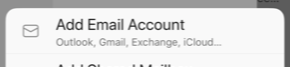
- Tap the home icon (upper left corner)
- Tap skip on the Account(s) Found screen
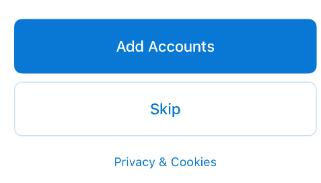
- Enter your email address
- Tap Add Account
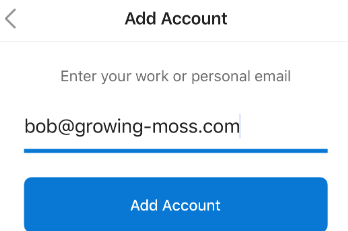
- On the Choose Account Type screen, tap Exchange

- Complete the fields
- Email Address: Enter your email address
- Password: Enter your password
- Description: Type a description for the account (you will see this in your list of accounts when finished)
- Server: webmail.mgcld.com
- Domain: Leave this blank
- Username: Enter your email address
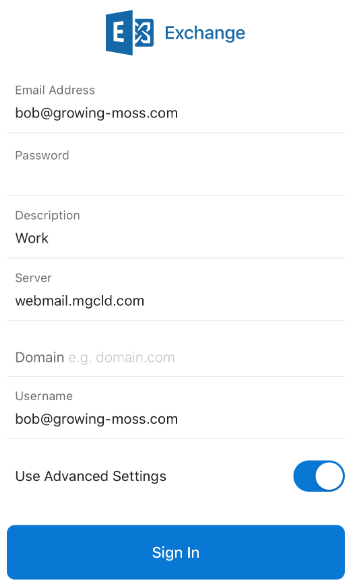
- Tap Sign In
Your account will be added. If an error occurs, please restart your device and try again. If you continue to have trouble, please contact MG Tech Support at support@mgtechgroup.com
Android:
- Open the Outlook app on your mobile device.
- If this is the first time you will be prompted to add an account, tap Add Account go to step 4
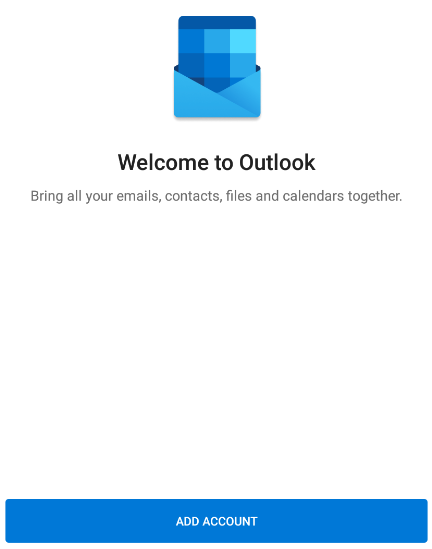
- If you already have an email account setup:
- Tap the home icon (upper left corner)

- Tap the plus next to the envelope

- Tap Add Email Account
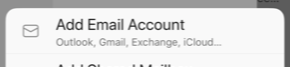
- Tap the home icon (upper left corner)
- If you see an Account(s) Found screen, tap skip
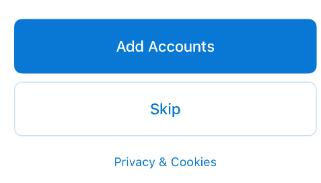
- If you see a Loading... screen, tap Add Account >
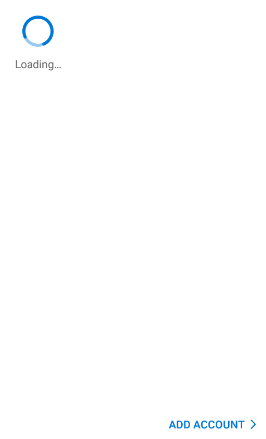
- Enter your email address
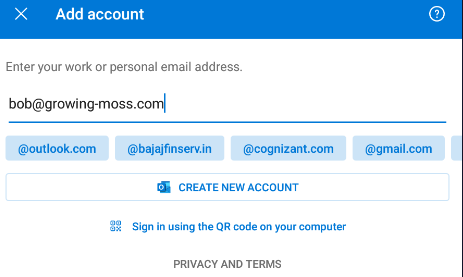
- Tap Continue
- While it is searching, tap Setup Account Manually
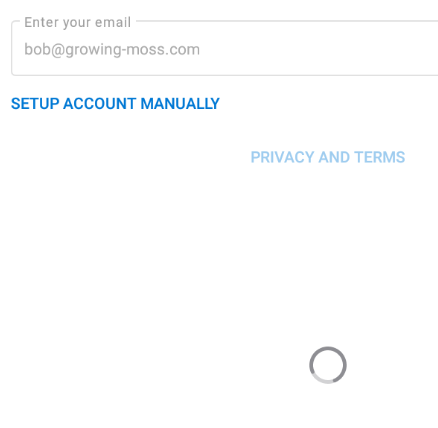
- Tap Exchange

- Complete the fields
- Email Address: Enter your email address
- Server: webmail.mgcld.com
- Domain\Username: Enter your email address
- Password: Enter your password
- Description: Type a description for the account (you will see this in your list of accounts when finished)
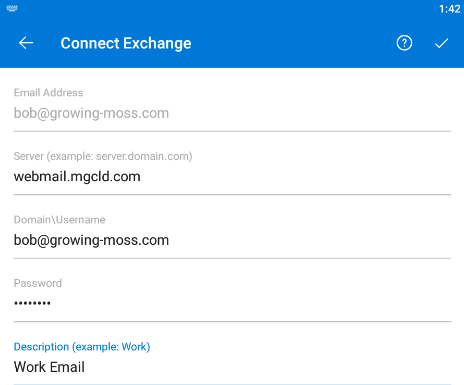
- Tap the check mark in the upper right corner
- If asked to add another account, you can proceed or tap Maybe Later
Your account will be added. If an error occurs, please restart your device and try again. If you continue to have trouble, please contact MG Tech Support at support@mgtechgroup.com
Comments
0 comments
Please sign in to leave a comment.